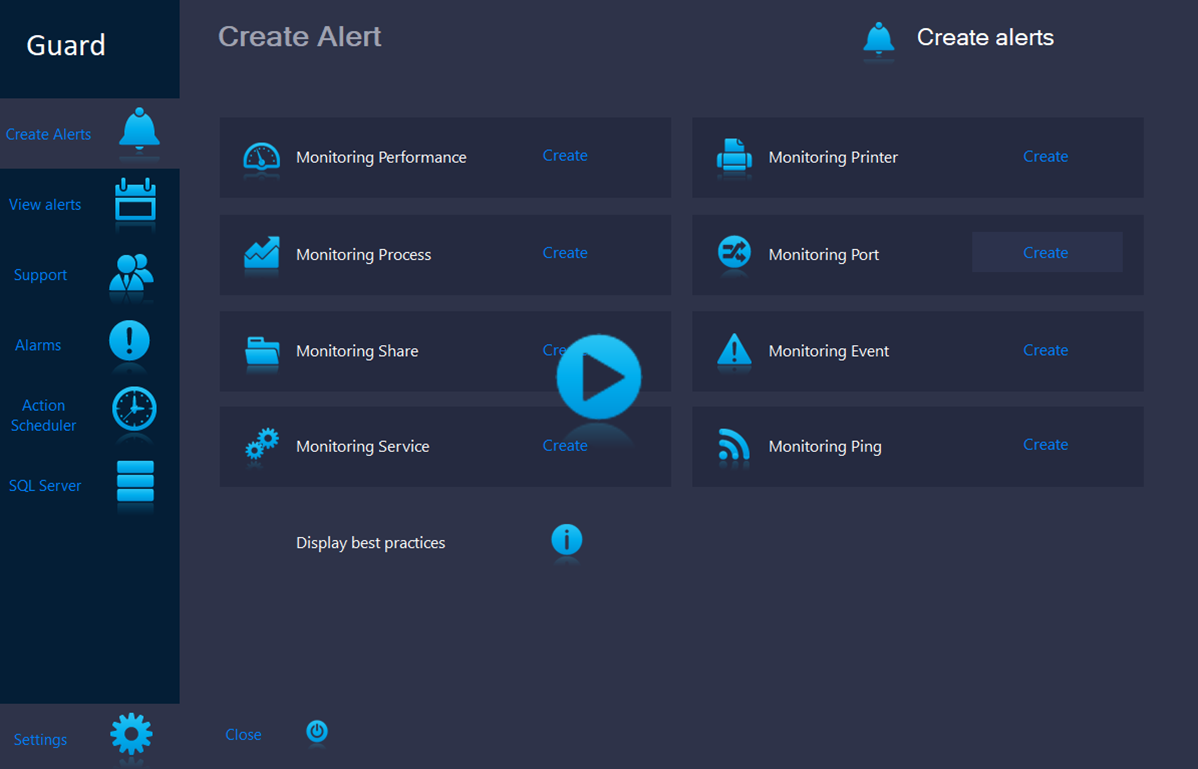Add a Windows service type alert
 As a reminder, the Monitorpack concept is as follows:
As a reminder, the Monitorpack concept is as follows:
- When creating alerts, Monitorpack does not use a static library like the others, but actually points to the remote machine
that it will monitor, thus having all the performance counters available,
you install an application and the meters are immediately available for Monitorpack! - During monitoring, it is the Windows Monitorpack Guard Engine service that actually controls all performance counters, which implies that in the Windows Monitorpack Guard Engine service connection settings you need to configure the 'Log on as' account with an account that is local administrator of the remote machines.
We recommend using a dedicated account such as 'svc_Monitorpack' Member of the 'Domain admins' group which generally, is by default local administrator of all servers and workstations in the active directory forest.
Microsoft security prerequisites must be completed
In the Guard console
Open Monitorpack Guard > Create alerts > Select Monitoring Service >
User authentication
The Monitorpack concept is unique and fetches all existing performance counters directly from the remote server, you will have to choose the option o Current logon if the account of the current session is an administrator of the remote machine, otherwise use the o Alternate credential option. and provide the correct account. You can consult the best practices defined in the Monitorpack Guard prerequisites.
Select remote Windows service
Select domain or workgroup in ▼ Domain combo box, then select the workstatipon or server, click in ▼ PC or Server combo box (keep in mind that you add any IP address, netbios ou DNS name in), finally click on ▼ Service combo box and choose the remote Windows service you will monitor.
Provided that all fields are correctly configured, you can create the alert by clicking on [ Create ] select the type of alarm (mail, log, SQL, ticket)