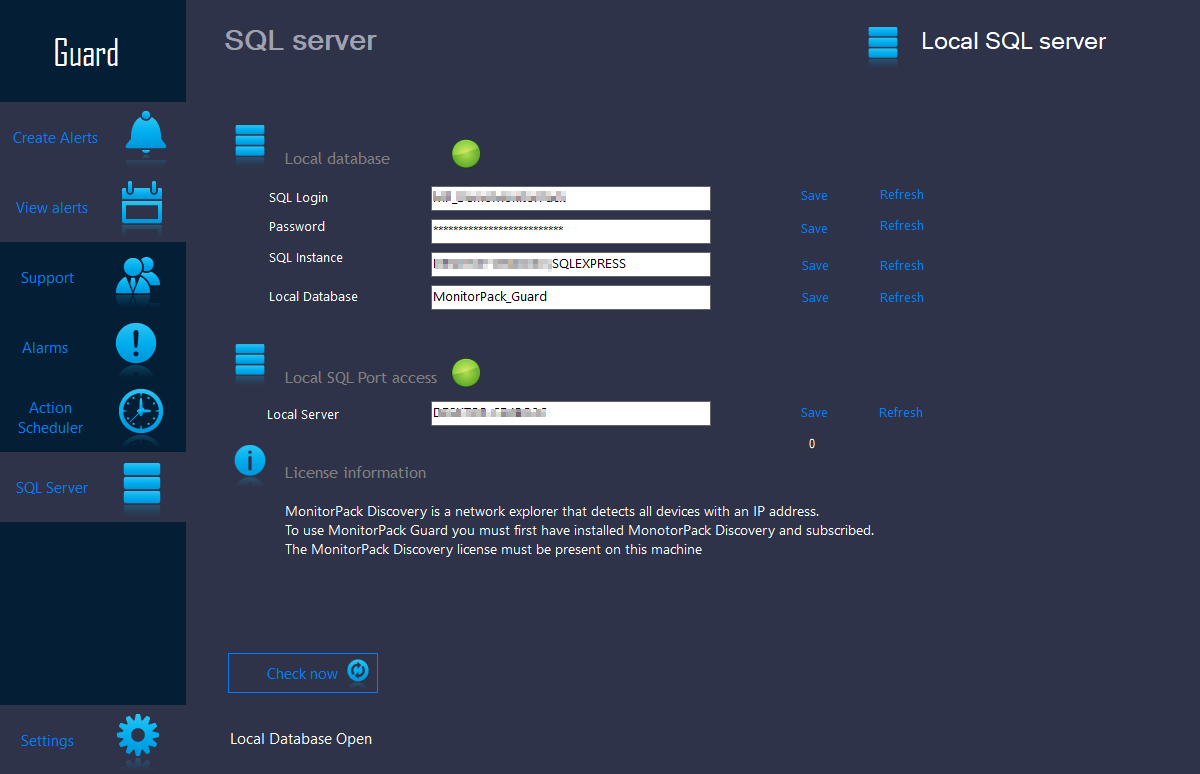Monitorpack Guard for IT monitoring
Monitorpack Guard for IT monitoring
Your inventories using the Monitorpack Discovery console
Discovery synchronizes inventories directly into Azure SQL databases, which then allows you to display their information either in a local Power BI Report Server or in Azure Power BI, depending on your SQL architecture configuration.

Your inventories using the Monitorpack Discovery console to your internal or external SQL server anywhere.
Task synchronization to SQL Server can only work if the SQL configuration has been validated first, which implies that the reporting part has been set up (whether locally, in AWS, at your Cloud provider or Azure) for this refer to the deployment part.